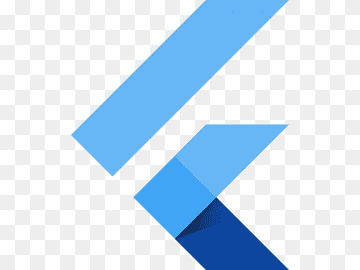
Flutter
Make the most of this cutting-edge technology by developing apps quickly! Our Flutter solutions have amazing features that can be used to create sleek, high-performance apps that can scale seamlessly across platforms.
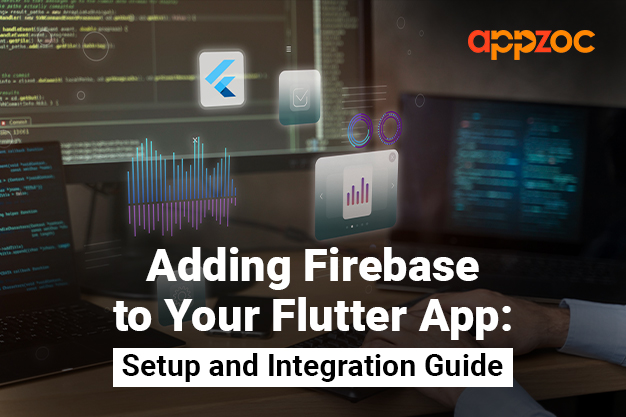
<span style=”font-weight: 400;”>Flutter has rapidly emerged as a preferred choice for mobile app development, thanks to its cross-platform capabilities and rich widget library. But what makes a Flutter app even more powerful is its integration with Firebase, Google’s mobile platform that helps you quickly develop high-quality apps. If you’re looking to enhance your Flutter app with Firebase’s suite of tools, you’re in the right place. This guide will walk you through the process of adding Firebase to your Flutter app. And if you’re seeking expert guidance, consider reaching out to a leading </span><a href=”https://www.appzoc.com/flutter-app-development-company-bangalore/”><span style=”font-weight: 400;”>flutter app development company in Bangalore.</span></a>
<h3><b>Why Integrate Firebase with Flutter?</b></h3>
<span style=”font-weight: 400;”>Before beginning the integration process, it is critical to grasp the benefits:</span>
<b>Real-time Database:</b><span style=”font-weight: 400;”> Firebase offers a real-time database that allows you to store and sync data across your users in real-time.</span>
<b>Authentication:</b><span style=”font-weight: 400;”> Easily set up authentication processes with various methods like email, Google, and Facebook.</span>
<b>Cloud Functions:</b><span style=”font-weight: 400;”> Execute your backend code in response to Firebase events, enhancing your app’s functionality.</span>
<h3><b>Setting Up Firebase for Your Flutter App</b></h3>
<b>Step 1: </b><span style=”font-weight: 400;”>Start by creating a Firebase project. Navigate to the Firebase Console and select ‘Add project’.</span>
<b>Step 2:</b><span style=”font-weight: 400;”> Once your project is created, you’ll need to add your app to it. Click on ‘Add App’ and select the appropriate platform (iOS or Android).</span>
<b>Step 3: </b><span style=”font-weight: 400;”>Follow the setup instructions provided by Firebase. This will involve downloading a configuration file (google-services.json for Android and GoogleService-Info.plist for iOS) and adding it to your Flutter project.</span>
<h3><b>Integrating Firebase Libraries with Flutter</b></h3>
<span style=”font-weight: 400;”>With the Firebase project set up, it’s time to integrate Firebase libraries into your Flutter app.</span>
<b>Step 1: </b><span style=”font-weight: 400;”>Add the required Firebase plugins to your pubspec.yaml file. For instance, if you’re looking to use Firebase’s real-time database and authentication, your dependencies might look like:</span>
<span style=”font-weight: 400;”>dependencies:</span>
<span style=”font-weight: 400;”> flutter:</span>
<span style=”font-weight: 400;”> sdk: flutter</span>
<span style=”font-weight: 400;”> firebase_core: latest_version</span>
<span style=”font-weight: 400;”> firebase_auth: latest_version</span>
<span style=”font-weight: 400;”> firebase_database: latest_version</span>
<b>Step 2: </b><span style=”font-weight: 400;”>Run flutter pub get to install the new dependencies.</span>
<b>Step 3:</b><span style=”font-weight: 400;”> Initialize Firebase in your Flutter app. In your main.dart file, ensure you initialize Firebase before your app starts</span>
<span style=”font-weight: 400;”>void main() async {</span>
<span style=”font-weight: 400;”> WidgetsFlutterBinding.ensureInitialized();</span>
<span style=”font-weight: 400;”> await Firebase.initializeApp();</span>
<span style=”font-weight: 400;”> runApp(MyApp());</span>
<span style=”font-weight: 400;”>}</span>
<h3><b>Using Firebase Services in Your Flutter App</b></h3>
<span style=”font-weight: 400;”>With Firebase integrated, you can now leverage its services:</span>
<span style=”font-weight: 400;”>Authentication: Use FirebaseAuth to authenticate users.</span>
<b>Database: </b><span style=”font-weight: 400;”>Access the real-time database using FirebaseDatabase.</span>
<span style=”font-weight: 400;”>Remember, each Firebase service you wish to use will require its respective plugin to be added to your pubspec.yaml file.</span>
<h3><b>Expert Assistance from a Flutter App Development Company in Bangalore</b></h3>
<span style=”font-weight: 400;”>While the steps above provide a basic overview, integrating Firebase with Flutter can involve complexities, especially for specific use cases or advanced features. If you’re based in or around Bangalore and need expert assistance, consider collaborating with a reputable flutter app development company in Bangalore. Their expertise can ensure a seamless integration process, allowing you to harness the full power of Firebase in your Flutter app.</span>
<h3><b>Conclusion</b></h3>
<span style=”font-weight: 400;”>Firebase’s suite of tools can significantly enhance the functionality and user experience of your Flutter app. By following this guide, you can set up and integrate Firebase with ease. However, for those seeking expert guidance or looking to delve deeper into advanced Firebase features, partnering with a flutter app development company in Bangalore can be a game-changer. Embrace the power of Firebase and Flutter, and take your mobile app to new heights!</span>