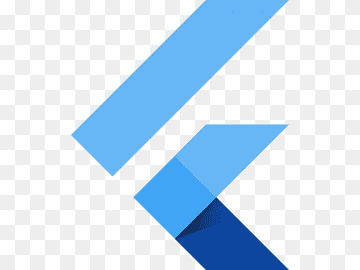
Flutter
Make the most of this cutting-edge technology by developing apps quickly! Our Flutter solutions have amazing features that can be used to create sleek, high-performance apps that can scale seamlessly across platforms.

Google’s open-source UI software development toolkit, Flutter, has taken the world of mobile app development by storm.Its ability to create natively compiled applications for mobile, web, and desktop from a single codebase makes it a favorite among developers. Central to Flutter’s appeal is its rich set of highly customizable widgets, which allow for the creation of complex UIs with ease. In this article, we’ll delve deep into some of Flutter’s most essential layout widgets: Row, Column, Stack, Grid, and more. If you’re diving into Flutter app development, understanding these widgets is crucial
1.Row and Column: The Basics
At the heart of many UI designs are linear layouts, and this is where the Row and Column widgets come into play.
Row: As the name suggests, a Row widget arranges its children in a horizontal line. It’s perfect for creating button bars, navigation elements, or any other horizontal list of items.
Column: The Column widget, on the other hand, arranges its children vertically. It’s ideal for creating scrollable lists, form inputs, or stacking elements on top of each other.
Both Row and Column come with properties that allow you to define how the children should be aligned and spaced, offering immense flexibility in Flutter app development.
2.Stack: Layering Elements
The Stack widget allows for the overlapping of elements, with the first child being at the bottom and the last child at the top.This widget is perfect for creating complex layouts where elements overlay one another. For instance, you might use a Stack to place text over an image or add a gradient overlay to a picture. With properties like alignment and fit, developers can control the positioning and size of children within the Stack.
3.GridView: Creating Grid Layouts
For applications that require a grid layout, such as photo galleries or icon dashboards, the GridView widget is a lifesaver. It allows developers to create a 2D array of widgets. With GridView, you can define the number of items per row or column, control the spacing between items, and even create scrollable grids. It’s a testament to the flexibility and power of Flutter app development.
4.Expanded and Flexible: Controlling Child Sizes
When working with Row and Column, you might want to control how space is distributed among children. This is where the Expanded and Flexible widgets come in.
Expanded: This widget wraps around a child and takes up the remaining space along the main axis. For instance, in a Row, an Expanded widget will try to occupy all available horizontal space.
Flexible: Similar to Expanded, but with more control. The Flexible widget allows you to assign a flex factor, determining how space is distributed among multiple Flexible children.
5.Padding and Margin: Spacing Elements
No discussion about layout widgets would be complete without mentioning Padding and margin. These are essential for creating space around and between elements, ensuring that your UI doesn’t feel cramped. Flutter provides the Padding widget to easily add space around a widget, and margins can be added using the Container widget’s margin property.
6.Align and Positioned: Fine-tuning Placement
For those times when you need precise control over a widget’s position, Flutter offers the Align and Positioned widgets.
Align: This widget allows you to align a child within itself, based on an Alignment value. It’s especially useful within a Stack to control the positioning of children.
Positioned: Exclusively for use within a Stack, the Positioned widget lets you specify the exact position of a child using top, right, bottom, and left values.
Conclusion
Flutter’s layout widgets are the building blocks of any Flutter app development project. They provide the foundation upon which complex UIs are built. By understanding the nuances of Row, Column, Stack, GridView, and the other widgets discussed here, developers can harness the full power of Flutter and create stunning, responsive layouts with ease. Whether you’re a seasoned developer or just starting out, mastering these widgets is key to efficient and effective Flutter app development.